如果在电脑中打开Eclipse软件,弹出提示“Failed to load the JNI share liabrary”,那么应该怎么解决这个问题呢?这个问题应该是由于Eclipse与jdk的版本不匹配导致的,可以参考以下方法步骤来解决。
推荐:电脑最新系统下载
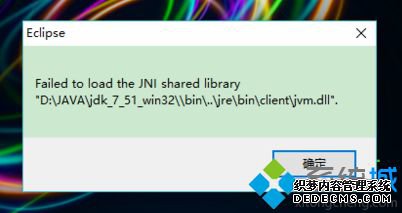
1、先查看eclipse的版本要求,在eclipse的安装目录下有一个叫eclipse.ini的配置文件;
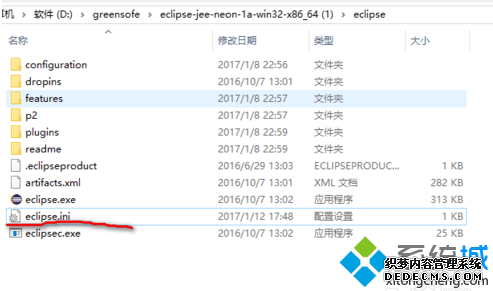
2、用记事本打开,可以看到要求的jdk版本,如图所示是JDK1.8的64版本;
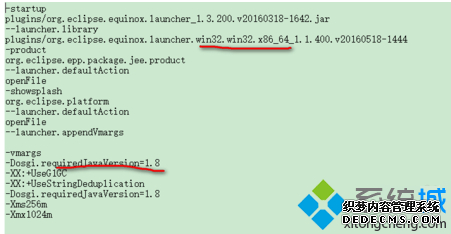
3、假如系统中的jdk不匹配就会报错;
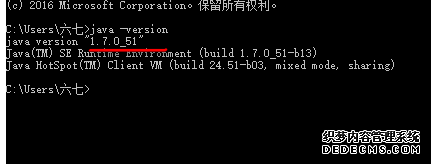
4、所以要安装与Eclipse匹配的jdk版本;
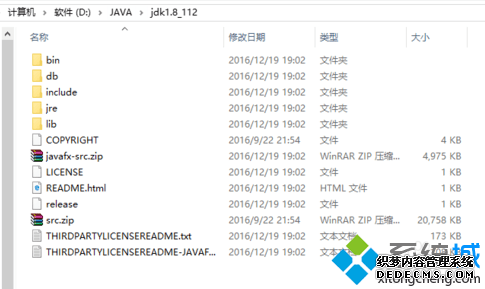
5、接着复制bin的路径;
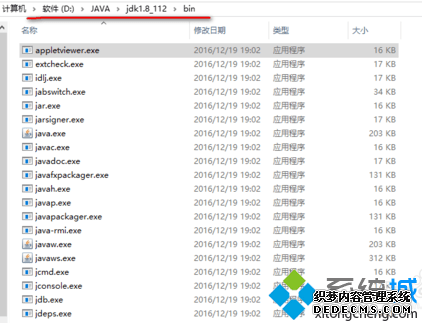
6、打开eclipse配置文件,在--launcher.appendVmargs下面加上:
-vmD:\JAVA\jdk1.8_112\bin\javaw.exe(上一步复制的bin目录+javaw.exe)
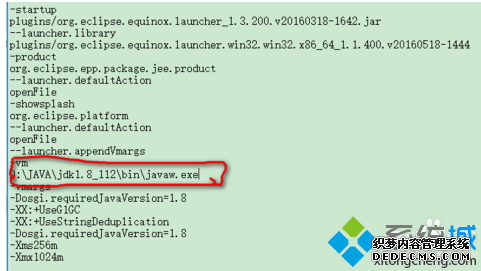
7、完成后保存并重新启动eclipse就可以成功进入。
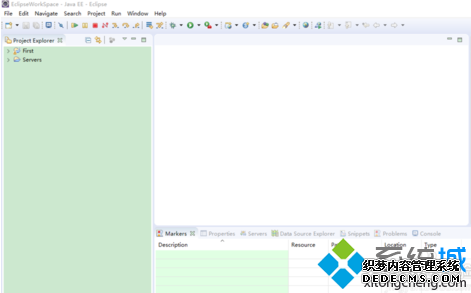
电脑使用Eclipse提示Failed to load the JNI share liabrary,应该是jdk版本不匹配,可以通过以上方法来解决。
------相关信息------



